Quickstart: Deploy Your First AI Assistant
Welcome to WaveAssist! There are two ways to get started:- Deploy an Assistant: Get started instantly with our pre-built assistants like WavePredict for AI-powered PR reviews.
- Build from Scratch: Follow this guide to create a simple AI assistant that generates a daily fortune.
Option 1: Deploy an Assistant
- Visit our Assistants section
- Choose an assistant that fits your needs
- Click the “Deploy with WaveAssist” button
- Follow the assistant-specific setup instructions
Option 2: Build a Simple AI Assistant
Goal: Create an AI assistant that:- Randomly selects a fortune.
- Logs the fortune to the console.
Step 1: Create a New Project
- Log in to the WaveAssist Dashboard.
- Click the Add Project button.
- Fill in the project details:
- Project Name:
Daily Fortune - Project Key:
daily-fortune(A unique identifier used for project-wide activities and API integrations.)
- Project Name:
- Click Create.
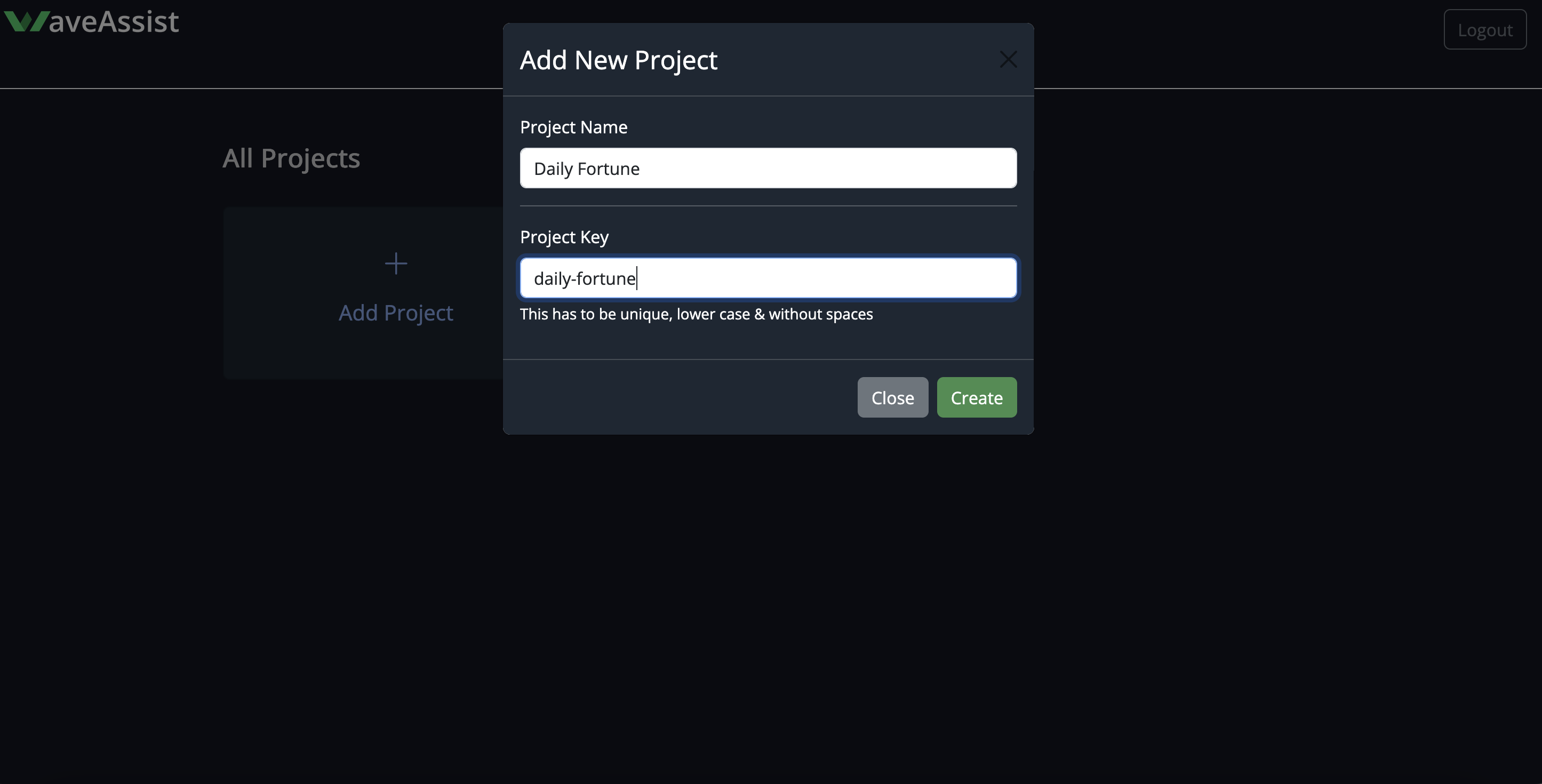
Create a New Project
- Go inside your project and download your keys to use for next steps.
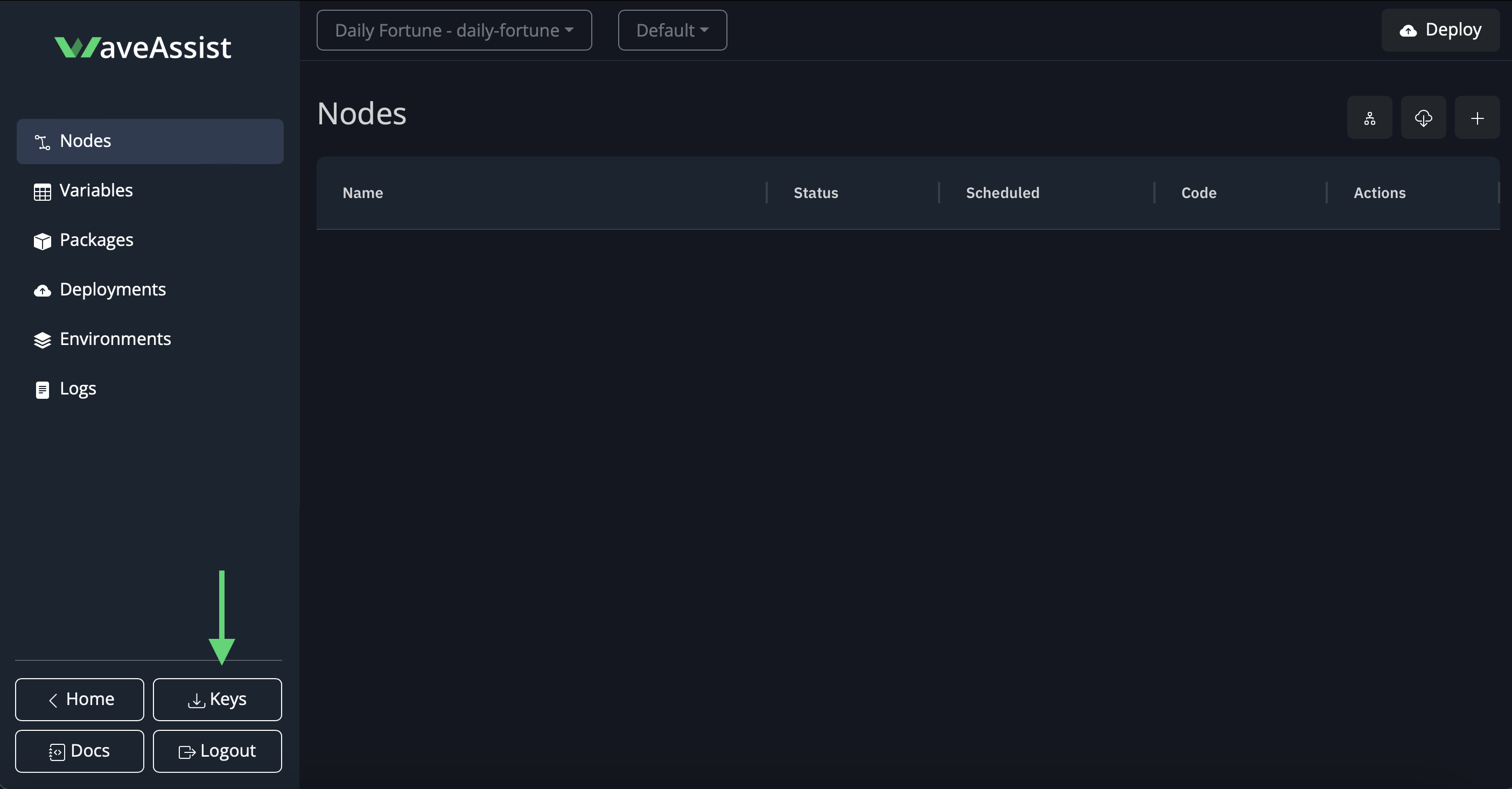
Download Keys
Step 2: Add a Node to Choose a Fortune
Nodes are Python scripts that represent tasks in your AI assistant. Let’s create a node to randomly select a fortune.- Open your project and click Add Node.
- Fill in the node details:
- Node Name:
Choose Fortune - Enabled: ‘Enabled’
- Starting Node: Check this box to make it the starting node of the AI assistant.
- Interval: Cron to run it every morning at 8:30 am of your timezone.
- Node Name:
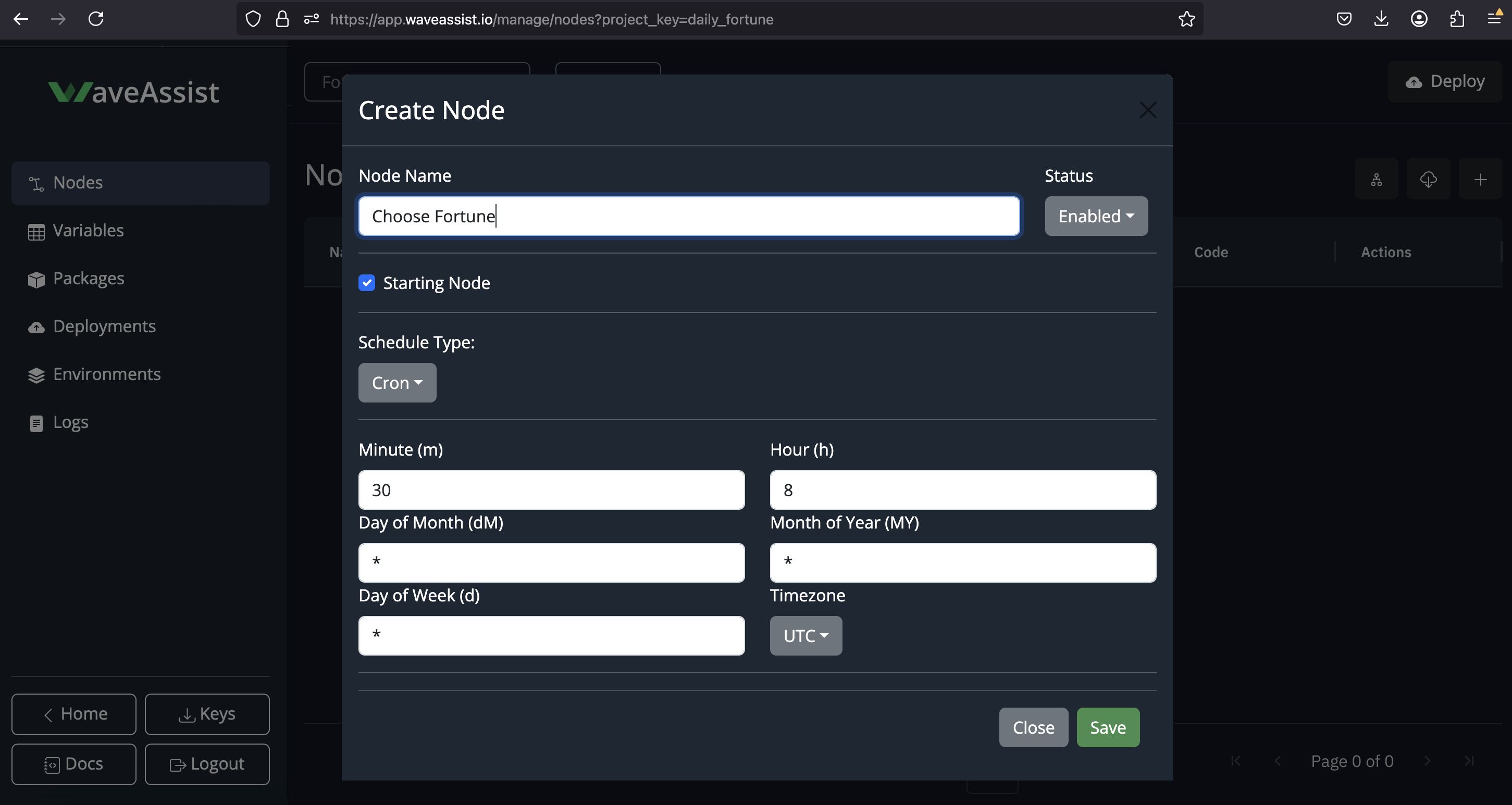
Create and Edit Node
-
Click Save, and then click on
View Code. - Paste the following code into the editor: Dont forget to replace your uid in the code - download by clicking on Download Keys
Step 3: Add another Node to Log the Fortune
Now, let’s create another node to log the fortune.- Click Add Node again.
- Fill in the node details:
- Node Name:
Log Fortune - Enabled: ‘Enabled’
- Run After Nodes: Select
Choose Fortunefrom the list to ensure this node runs after theChoose Fortunenode.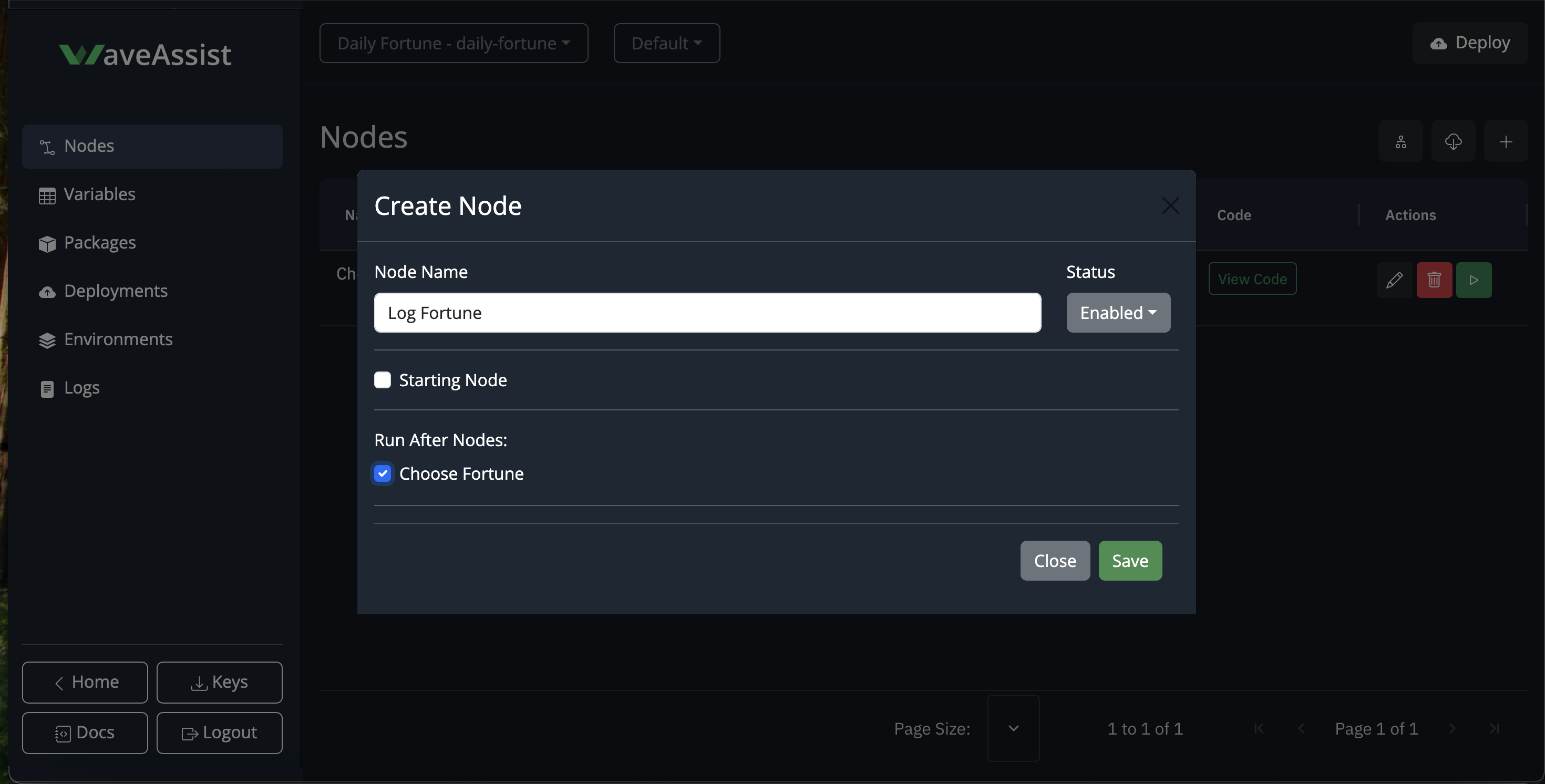
Log Fortune Node
- Node Name:
- Click Save, and then click on
View Code. Paste the following code into the editor:
- Click Save.
Step 4: Run the AI Assistant
- Once the nodes are created, press the Play button on the Starting Node from the project dashboard.
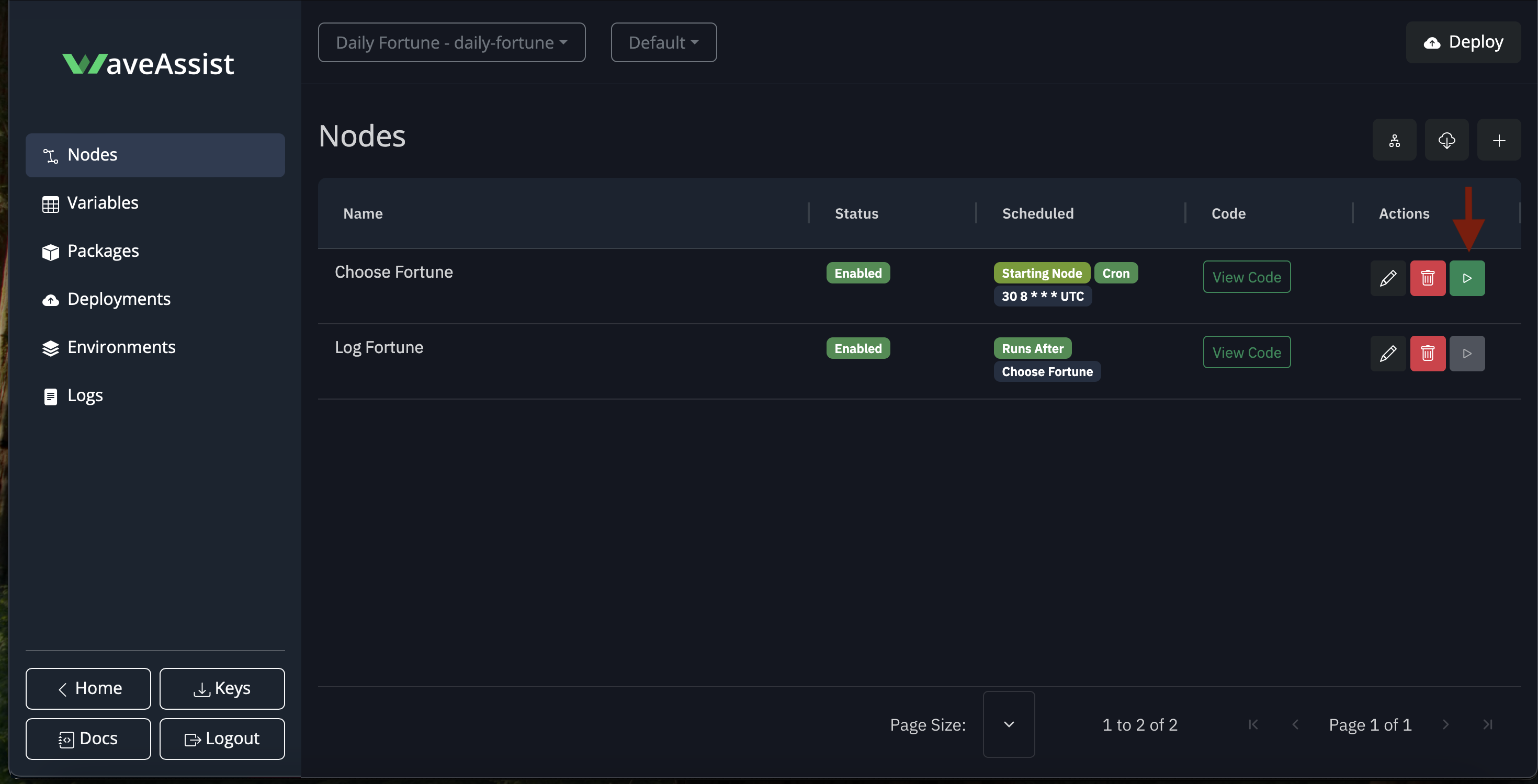
Log Fortune Node
- Open the Logs section to see the output.
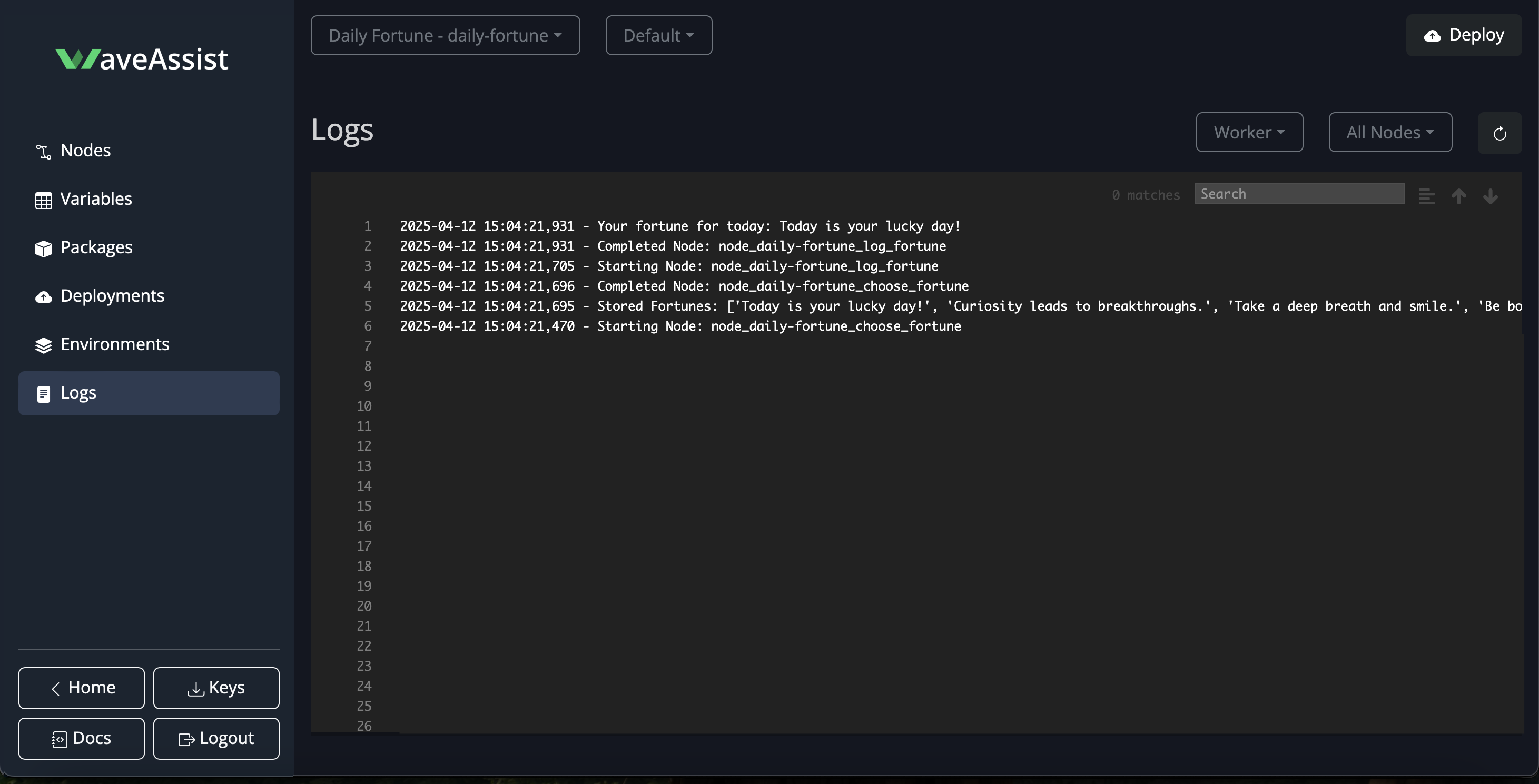
AI Assistant Log Output
Step 5: Deploy the AI Assistant
To ensure your AI assistant runs every day at the scheduled time, you must deploy it.- Click on the Deploy button in the project dashboard. Enter version code and deploy.
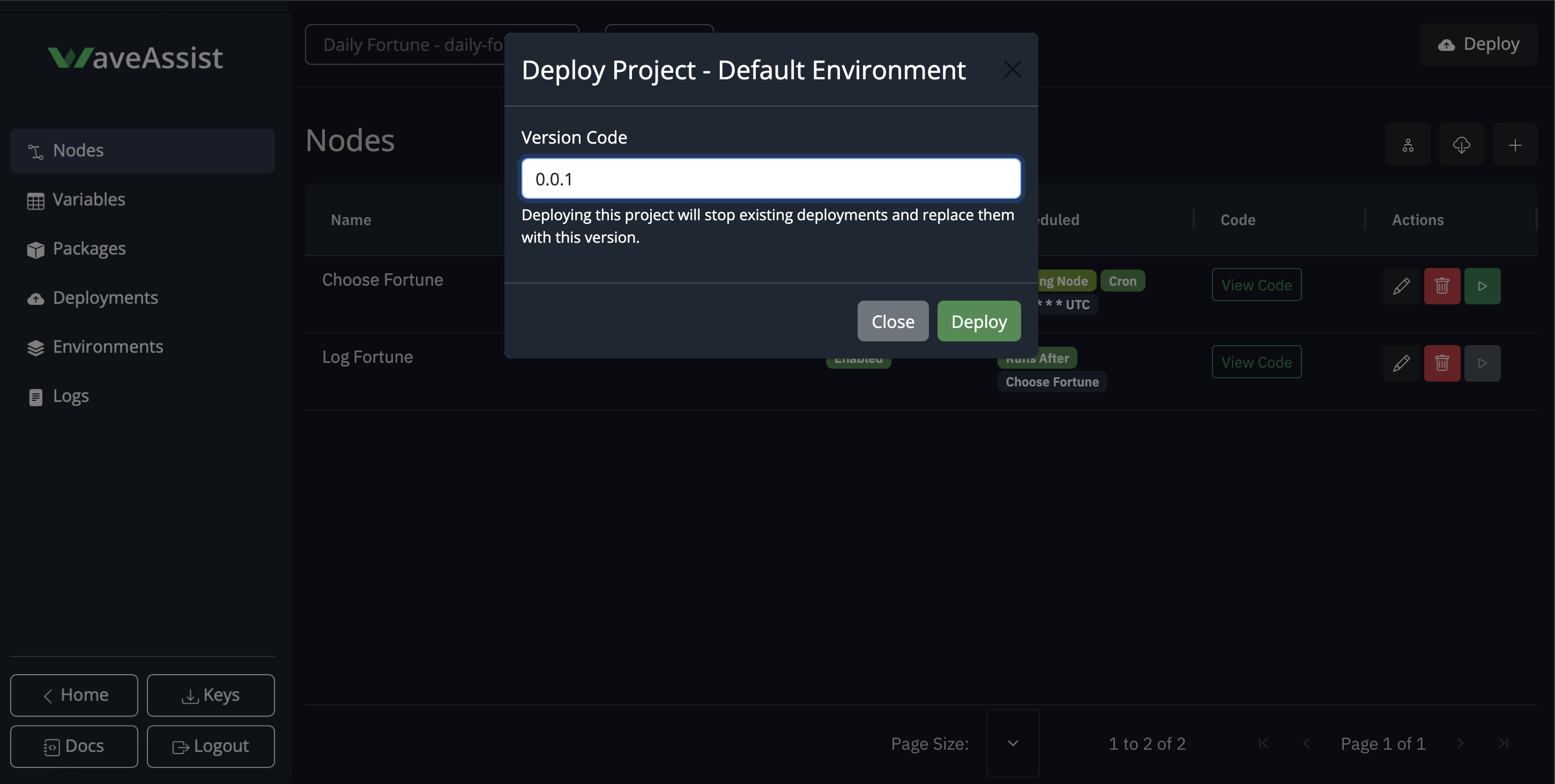
Deploy
- Navigate to the Deployments section to verify that your AI assistant is successfully deployed.
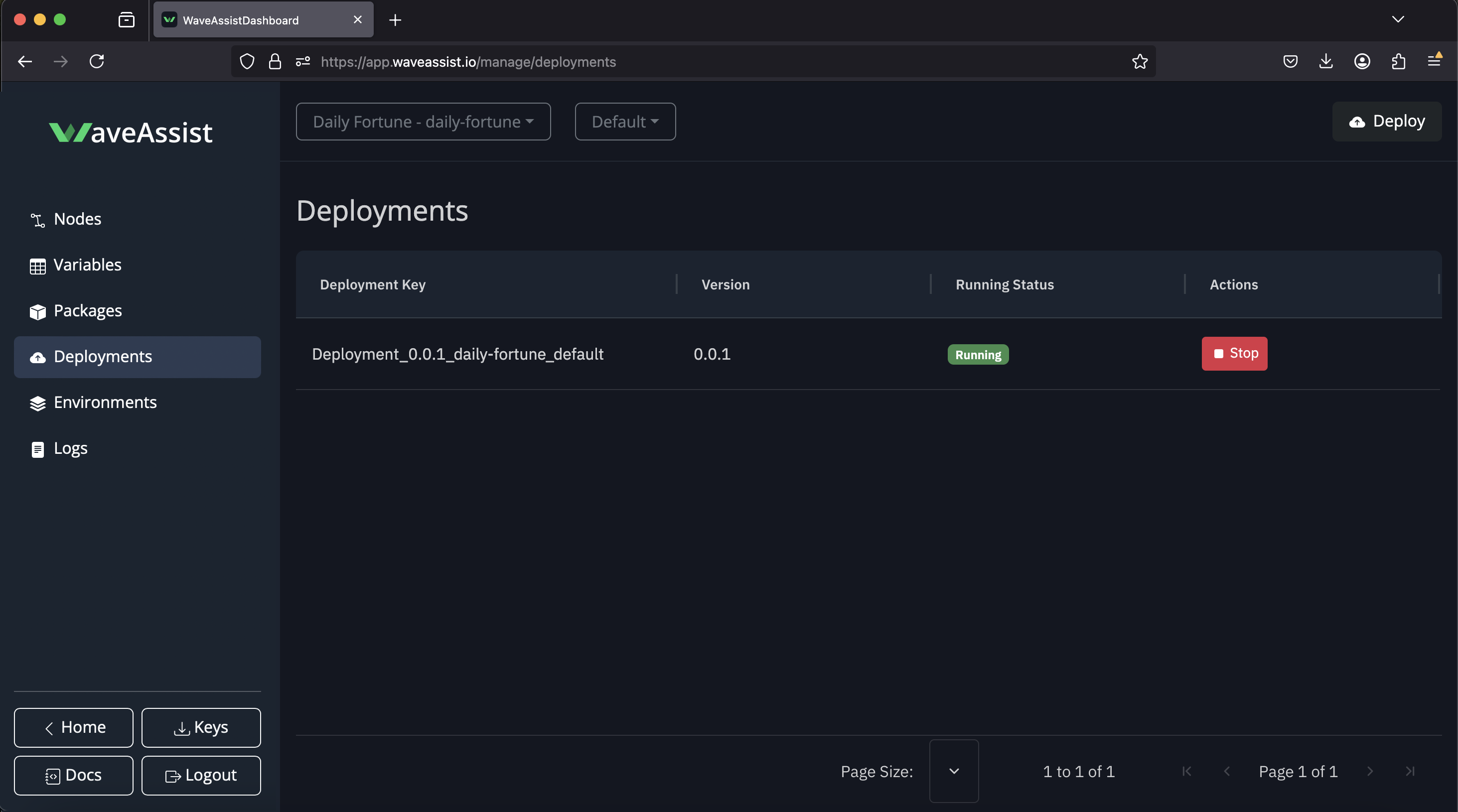
Deployments
What’s Next?
Want to expand your AI assistant? Here are some ideas:- Send the fortune via email: Use the WaveAssist email integration.
- Post to Slack: Connect your AI assistant to Slack.
- Add logic: Categorize fortunes as funny, motivational, or serious.
- Generate fortunes with AI: Use OpenAI to create dynamic fortunes.
Expand Your Fortune AI Assistant
Enhance your fortune AI assistant to receive daily fortune emails directly in your inbox!
💡 Want more examples? Visit WaveAssist GitHub Repository for inspiration.

